PowerToys adds a series of useful tools to your Windows computer including a color picker that lets you easily lookup the color of any pixel on your screen.
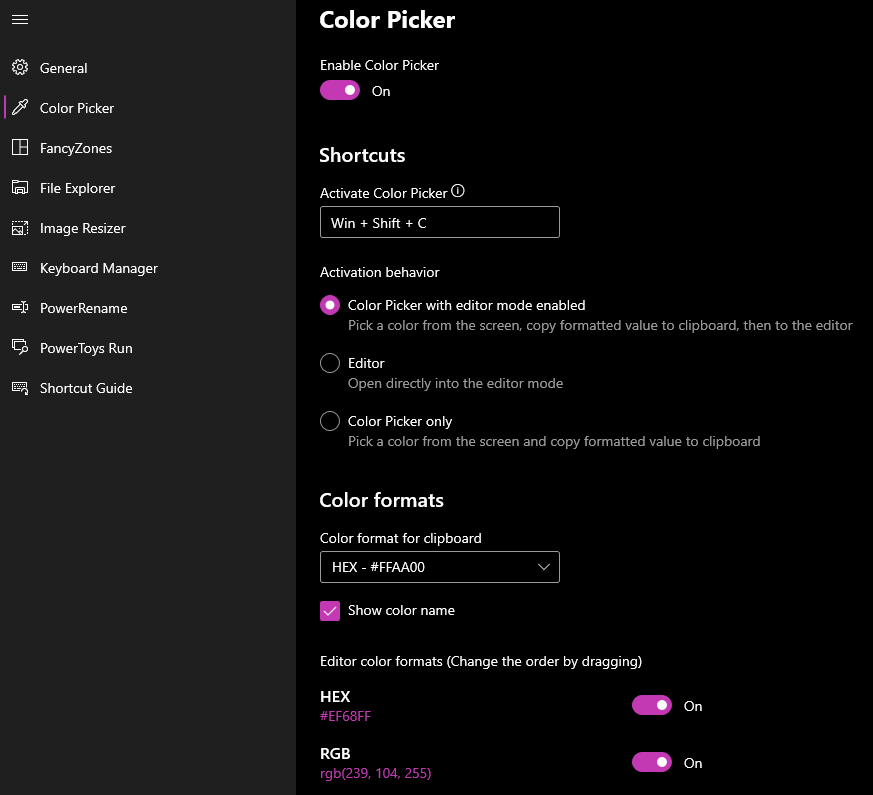
The default hotkey to access the PowerToys Color Picker is Win+Shift+C. You can customize this hotkey in the PowerToys settings.
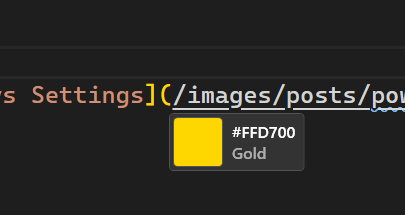
Once you’ve pressed the hotkey just move your mouse over the color you’d like to inspect and click. This will bring up a dialogue box that shows the results in a range of different encodings and color combinations.
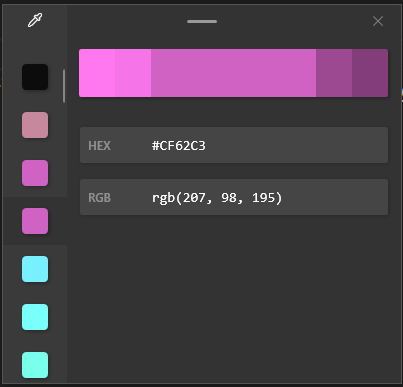
You can control the color codes displayed in the Color Picker from the Color Picker settings in PowerToys. This will increase or decrease the potential formats of color to copy including things like RGB, CMYK, HEX and HSB.
Links
More about PowerToys: